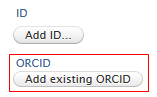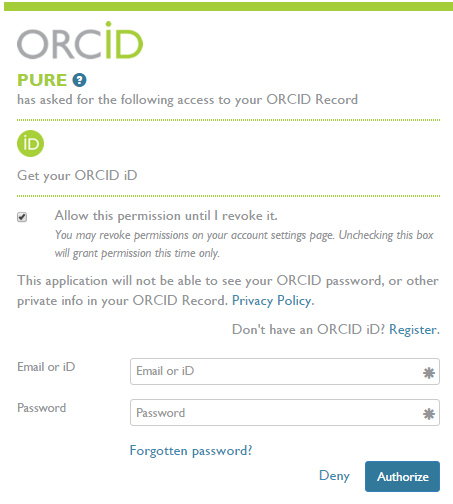Published at October 27th, 2025
•
Last updated 7 days ago
Link an ORCID ID to Pure
This article will guide you through the process of setting up an ORCID on your Person profile.
It is recommended to sign up for an ORCID beforehand.
- Open your Personal overview workspace.
- In the top area of the workspace, click Edit profile. The Person editor window is opened with your current information.
- In another browser window, navigate to https://orcid.org/.
- If you do not yet have an ORCID ID, register with ORCID and note your ORCID ID number.
- If you do have an ORCID ID, sign in to ORCID to verify your ORCID ID number.
- On the Metadata tab in the Personal Identification section, select Add existing ORCID ID.
- In the Add existing ORCID dialog, type your ORCID ID and click Check.
- You will be redirected to the ORCID website, where you may be asked to log in again.
- Using the ORCID website, follow the prompts to allow Pure to access your ORCID record, and click Authorize.
- You will be redirected to Pure's Person editor window, where you initially started the process to add an ORCID ID. You can see whether the process was successful in the ORCID section.
- Click Save. The Person editor window is closed.
- Check the email address that is associated with your ORCID ID. If necessary, respond to the verification email from ORCID.