Add Keyword Group to Content
When you have a set of keywords stored in a custom Classification Scheme, this scheme needs to be related to the content type where it must be used as a selection of keywords.
Only an Administrator of Pure or a Technical Administrator can relate a keyword group to content.
Please follow these steps to relate the classification scheme to a keyword group:
- Go to Administrator > Keywords
- Click Add keyword group in top right corner and a new window will open.
- Search for the classification scheme containing the keywords.
- After selecting it Name and Logical name is auto-filled.
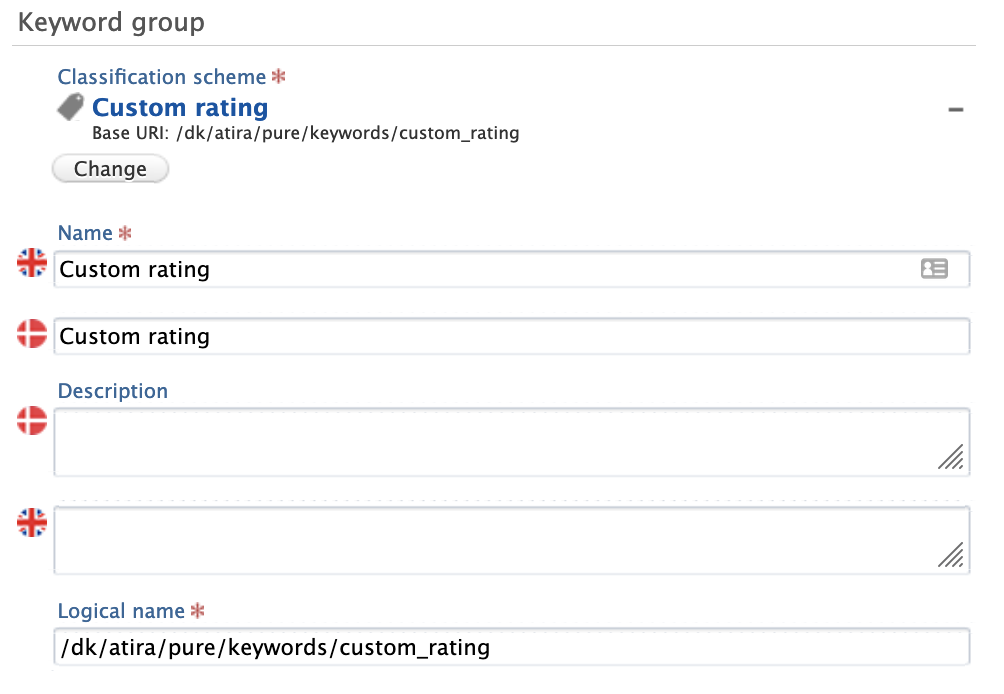
- Add description if needed. See Keyword Description - Helptext to Keyword Group group for more information
- Fill in Display on content type.
- Find the content type that will contain the keywords from the dropdown.
- Only allow selection of classification leaf nodes: See Only Allow Selection of Classification Leaf Nodes on Keyword Group for more information on this.
- Allow user-defined keywords: Adds a text field for each selected keyword on the content type, where a free text keyword can be added.
- Selection order of keywords: Define the sorting of the keywords when selecting.
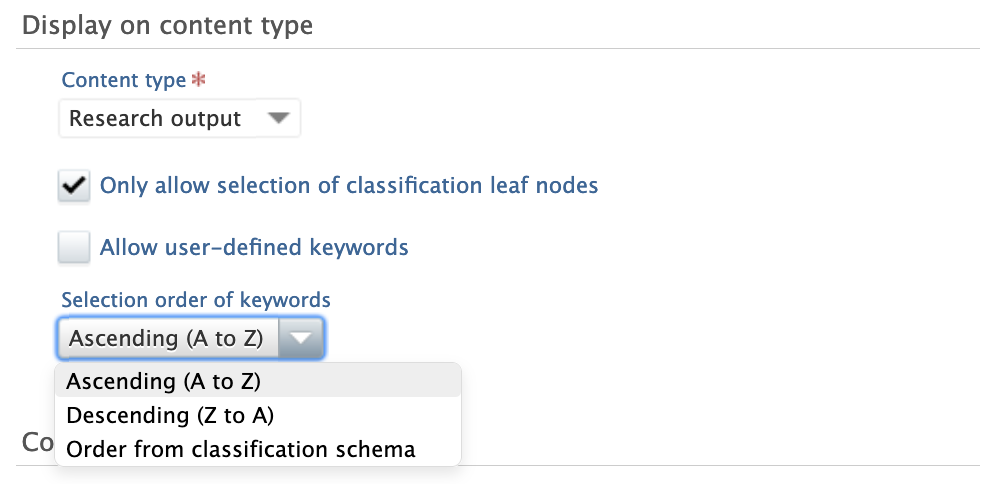
- Limit access to keyword group on content: Keyword selection and maintenance can be limited to only selected user roles.
- Then decide if keywords should be:
- Shown on portal and OAI
- Shown as filter on Portal (if 'Shown on portal and OAI' is enabled for the keyword group)
- Shown in long renderers (Long format)
- Shown in Web Service
- Save the keyword group
- Now open a Research output and verify keywords are available for selecting.

More information
Keyword Description - Helptext to Keyword Group
Only Allow Selection of Classification Leaf Nodes on Keyword Group
How to Add Keywords on Person and Organisation Relation
Create Custom Classification Scheme for Use as Keywords
Note: Some of this information is for internal use only and might not be accessible.